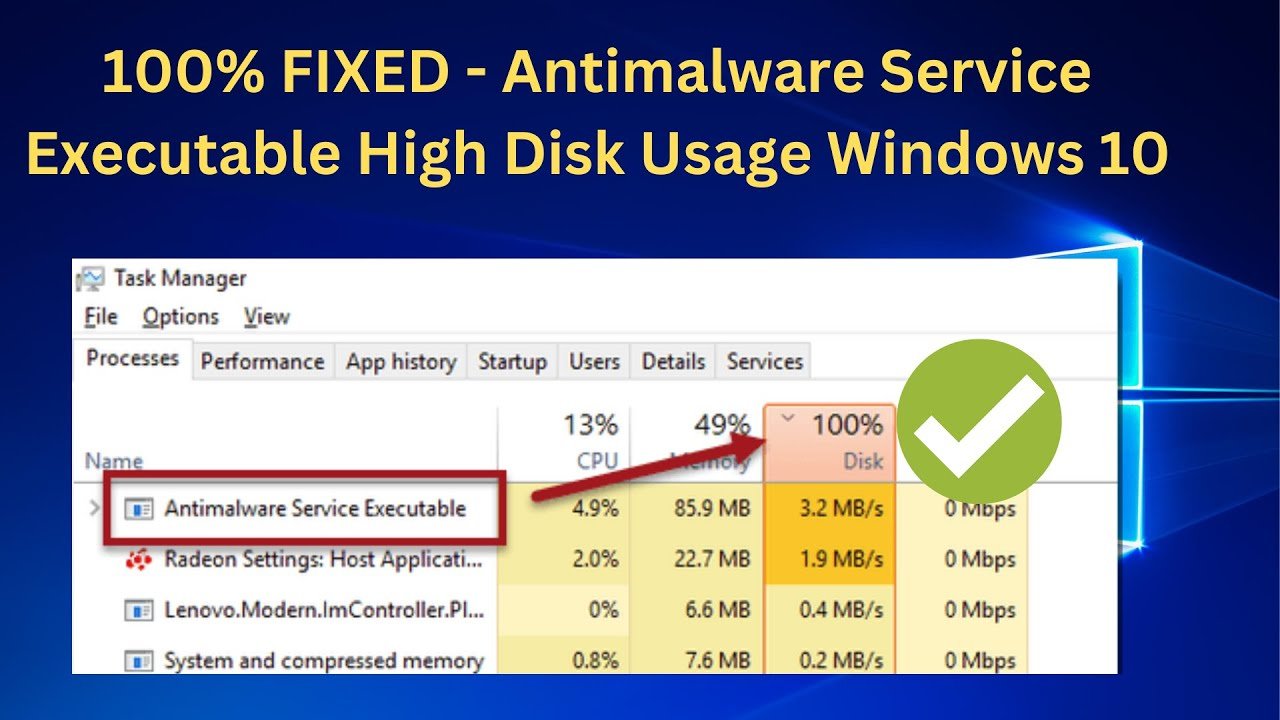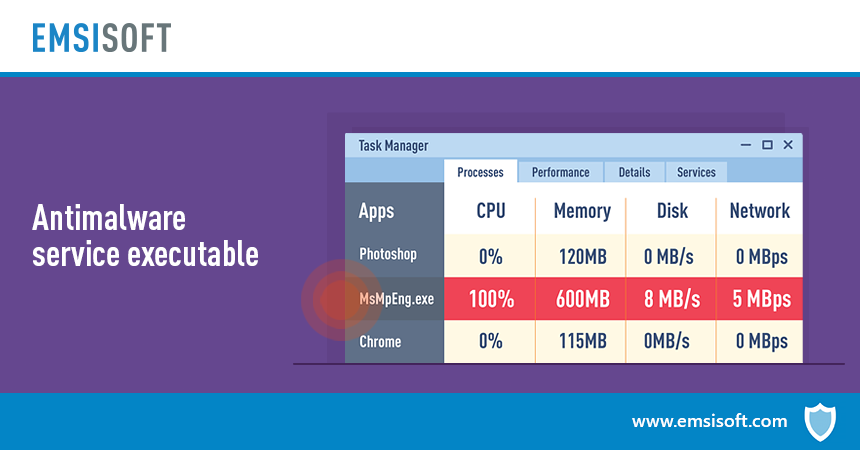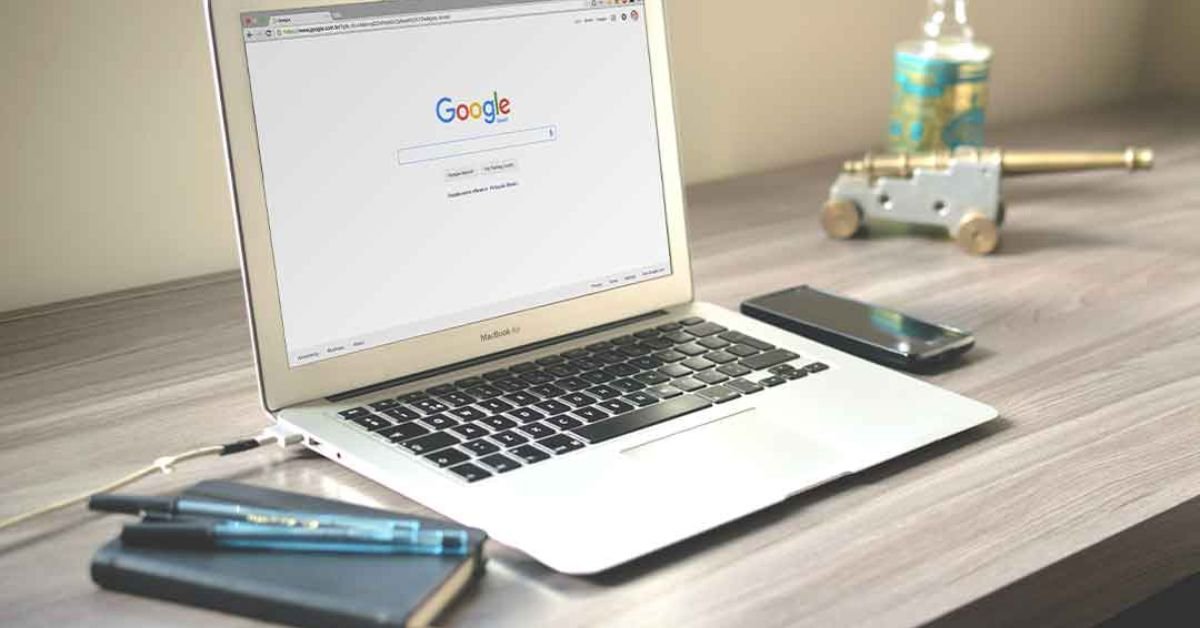Antimalware Service Executable (MsMpEng.exe) is vital for Windows Security. It offers real-time protection against malware. This process runs in the background, scanning files and programs for threats. It’s crucial for keeping Windows systems secure, especially Windows 10 and newer.
What does Antimalware Service Executable do?
The Antimalware Service Executable monitors for suspicious behavior. It scans files as they run and can quarantine or delete malicious ones. This approach prevents malware infections and their potential damage.
Why is Antimalware Service Executable important?
Antimal ware Service Executable is vital. It protects systems from malware. like viruses trojans and ransomware. It continuously monitors activities to safeguard information and ensure performance.
Common Issues with Antimalware Service Executable

A common problem with Antimal ware Service Executable is its high CPU usage. Users often see a big increase in CPU use when this process runs causing their systems to slow down and perform poorly.
Causes of High CPU Usage
Several factors contribute to the high CPU usage associated with Antimalware Service Executable:
- Real-time Scanning: The continuous scanning of files as they are accessed can lead to increased CPU load.
- Full System Scans: Scheduled full scans can use a lot of system resources.
- Excessive File Scanning: If the executable scans its own folders or unnecessary files, it can exacerbate CPU usage issues.
How to Reduce High CPU Usage
To reduce high CPU usage from Antimalware Service Executabl e users can try several strategies:
- Reschedule Scans: Moving scheduled scans to off-peak hours can reduce disruptions.
- Exclude Certain Folders: Users can set Windows Security to exclude some folders from scanning. This is useful for large files or apps that don’t need constant monitoring.
- Disable Real-time Protection: For users with other antivirus software, it may reduce CPU load.
Step-by-Step Guide to Optimize Antimalware Service Executable
- Open the Task Scheduler by typing taskschd.msc in the Run dialog (WIN + R).
- Navigate to Task Scheduler Library -> Microsoft -> Windows -> Windows Defender.
- Right-click on Windows Defender Scheduled Scan and select Properties.
- Modify the triggers to set scans at a convenient time.
- Go to Settings > Update & Security > Windows Security > Virus & threat protection.
- Click on Manage settings under Virus & threat protection settings.
- Scroll down to Exclusions and add folders that do not need scanning.
- Navigate to Windows Security settings.
- Turn off Real-time protection if an alternative antivirus solution is in place.
Alternatives to Windows Defender
Windows Defender has strong security features. But some users prefer third-party antivirus solutions that use fewer resources. Popular alternatives include:
- Norton Antivirus
- McAfee Total Protection
- Bitdefender Antivirus Plus
These alternatives may have better performance. They may also give a better user experience for those with issues with Antimalware Service Executable.
User Experiences with Antimalware Service Executable
Many users have reported mixed experiences with Antimalware Service Executabl e. While some appreciate its protective capabilities, others express frustration over its resource consumption. Developers using Visual Studio Code have noted that this process often spikes CPU usage during coding. It affects productivity.
Addressing User Concerns
Microsoft has released updates to reduce Windows Defender’s resource usage. These updates improve performance and ensure the software remains efficient and protective.
Conclusion
Antimalware Service Executable is vital. It is part of Windows Security. It protects users from malware. However its impact on system performance cannot be overlooked. Users can enjoy strong security and fast system performance. They can do this by understanding how it works and using strategies to optimize it.